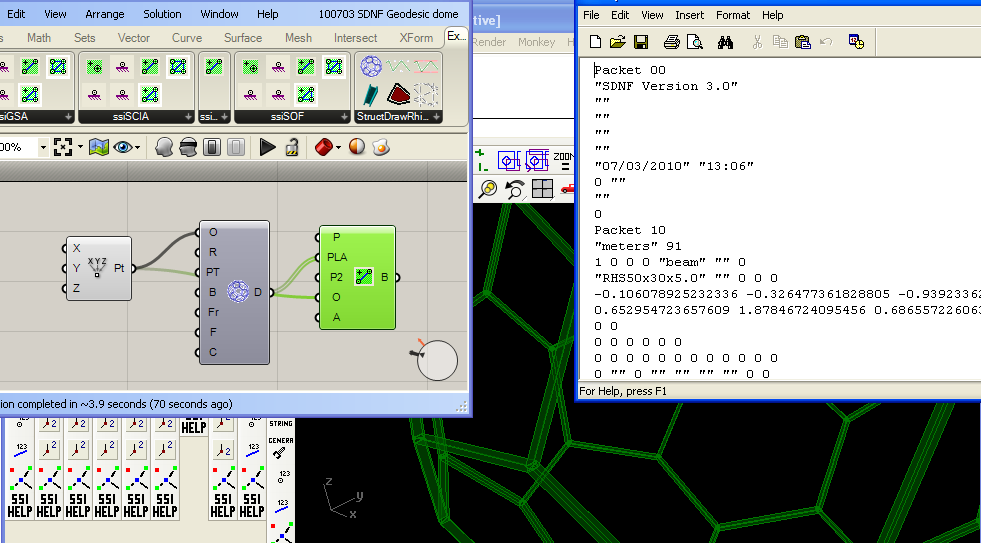I've had a number of requests lately about analyzing Rhino/Grasshopper mesh and using the mesh results back in Rhino/Grasshopper. Thanks to Tom of [UTO] for this particular example, which was mesh created in Grasshopper using WeaverBird.
The video above demonstrates this using GSA (which is free for Students).
The rhinocommand ssiGSAMeshtoGWA translates a Rhino mesh into GWA data which can be pasted in the gateway. The mesh remains unchanged, although the routine will triangulate quad faces that are not within GSA planar tolerance.
Node Restraints, finite element properties and loads are quickly applied in GSA, and the model analayzed for results. The results can be exported to a text file, which can then be loaded back into Rhino. The number and nature of these results can be controlled in the GSA export process, and this can be saved into the GSA model as saved output to be recalled later. ssiGSALoadResults command can be used to open this results file and false-colour the mesh. Note the model data must be active in either the Rhino (or Grasshopper) plug-in (thus I imported the model data back).
There's improvements to be implemented in the near future, including other results and importing into a Grasshopper component.
Here's the files so you can try for yourself:
Rhino Mesh Model
GSA Model
19th August 2010
Some further discussions and experiments with finding vector fields on the Grasshopper forum for the model have prompted me to append this blog post.
I've added some additional functionality to ssiRhinoGSA (v0.8.0037 and newer) to allow using the command ssiGSALoadResults command to interpret Principal stress data results. An export such as this results.txt
can be read, I used a scale factor of 2e-8 and unsigned magnitude to generate the lines representing the principal stress vector field. You can then set these lines in Grasshopper and convert to vectors as shown in this Grasshopper model.